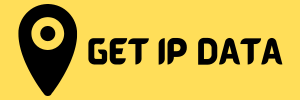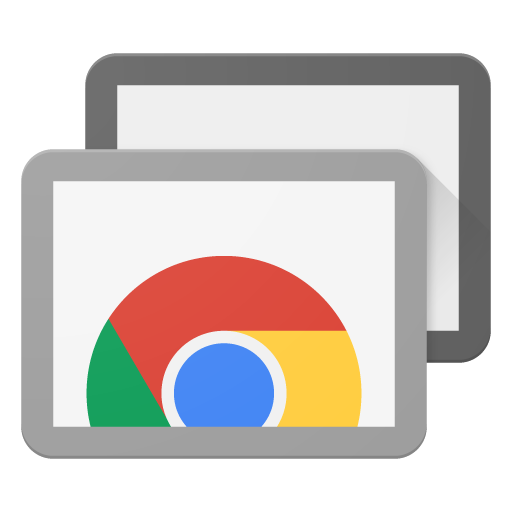
Exploring Chrome Remote Desktop Security Features
In an increasingly connected world, remote access tools like Chrome Remote Desktop have become invaluable for businesses and individuals seeking efficient ways to access computers from anywhere. As convenient as this technology is, ensuring the security of remote connections is paramount to safeguard sensitive data and systems.
Understanding Chrome Remote Desktop
Chrome Remote Desktop is a cross-platform extension for the Chrome browser that allows users to remotely access another computer through the internet. It enables users to gain access to files, applications, and other resources on a remote computer from a different location. This tool operates through secure connections established using Google’s servers, facilitating encrypted data transfer between devices.
Security Features
Encrypted Connections: Chrome Remote Desktop uses end-to-end encryption, ensuring that data transferred between devices is secured and cannot be intercepted easily by unauthorized parties.
PIN and Access Codes: To initiate a connection, users need to provide an access code or a PIN, which acts as an additional layer of authentication. This prevents unauthorized access to the remote device.
Authorization Requirements: Users must be authenticated through their Google accounts to access the remote desktop. This ensures that only authorized users with the necessary permissions can connect.
Two-Factor Authentication (2FA): Google accounts support 2FA, which adds an extra layer of security by requiring a second form of verification, typically a code sent to the user’s mobile device, further securing the login process.
Firewall Protection: The tool is designed to work within the existing firewall settings of the user’s devices, reducing the risk of unauthorized access through open ports.
Best Practices for Enhanced Security
Keep Software Updated: Regularly update Chrome Remote Desktop and associated software to ensure you have the latest security patches and enhancements.
Strong Access Codes: Use strong, unique access codes or PINs that are difficult to guess, and avoid sharing them with unauthorized individuals.
Limit Access: Only grant access to trusted individuals or devices. Be cautious when providing remote access permissions to unknown or unverified users.
Monitor Active Sessions: Regularly review the list of active remote connections to ensure that no unauthorized sessions are ongoing.
Secure Your Devices: Ensure the devices involved in remote connections are protected with updated antivirus software and strong passwords.
Conclusion
While Chrome Remote Desktop offers a convenient way to access computers remotely, it’s crucial to prioritize security. By leveraging its built-in security features and following best practices, users can mitigate potential risks and enjoy the benefits of remote access without compromising sensitive data or systems.
Frequently Asked Questions (FAQs) About Chrome Remote Desktop
1. Is Chrome Remote Desktop secure?
Yes, Chrome Remote Desktop uses encrypted connections and authentication measures to ensure secure remote access. It employs end-to-end encryption to protect data transferred between devices and requires authentication via Google accounts, access codes, or PINs, adding layers of security.
2. How does Chrome Remote Desktop ensure privacy?
Chrome Remote Desktop ensures privacy through encrypted connections that prevent unauthorized access to data being transmitted. Users are required to authenticate themselves through their Google accounts, and access codes or PINs are necessary to establish connections, limiting access to authorized users.
3. Can anyone access my computer using Chrome Remote Desktop?
No, access to your computer via Chrome Remote Desktop requires authorization. Users must grant access or provide access codes/PINs to individuals seeking to connect. It’s essential to keep access codes or PINs confidential to prevent unauthorized access.
4. Are there any specific system requirements for using Chrome Remote Desktop?
Chrome Remote Desktop is compatible with various operating systems, including Windows, macOS, Linux, and Chrome OS. It requires the installation of the Chrome browser and the Chrome Remote Desktop extension on both the local and remote devices.
5. Can I use Chrome Remote Desktop without a Google account?
No, a Google account is necessary to use Chrome Remote Desktop. Authentication through a Google account helps in verifying the identity of users and managing access to remote devices securely.
6. How can I enhance the security of Chrome Remote Desktop?
You can enhance security by using strong access codes or PINs, enabling two-factor authentication (2FA) on your Google account, regularly updating the Chrome Remote Desktop software, monitoring active sessions for any unauthorized access, and ensuring that devices involved in remote connections are protected with updated security software.
7. Can I use Chrome Remote Desktop on mobile devices?
Yes, Chrome Remote Desktop has mobile applications available for both Android and iOS platforms. Users can access and control their computers remotely from their smartphones or tablets using the Chrome Remote Desktop app.
8. Is Chrome Remote Desktop free to use?
Yes, Chrome Remote Desktop is a free service provided by Google, allowing users to access their computers remotely without any additional cost.
9. Can I transfer files between devices using Chrome Remote Desktop?
Yes, Chrome Remote Desktop allows users to transfer files between the local and remote devices during a remote session. It provides a convenient way to access and manage files between connected devices.
10. Are there any known security vulnerabilities with Chrome Remote Desktop?
While Chrome Remote Desktop employs various security measures, no system is entirely immune to vulnerabilities. Google regularly updates the software to address any discovered vulnerabilities, emphasizing the importance of keeping the software up-to-date to mitigate potential risks.
If you want to connect click here
If you want to know about your IP click here